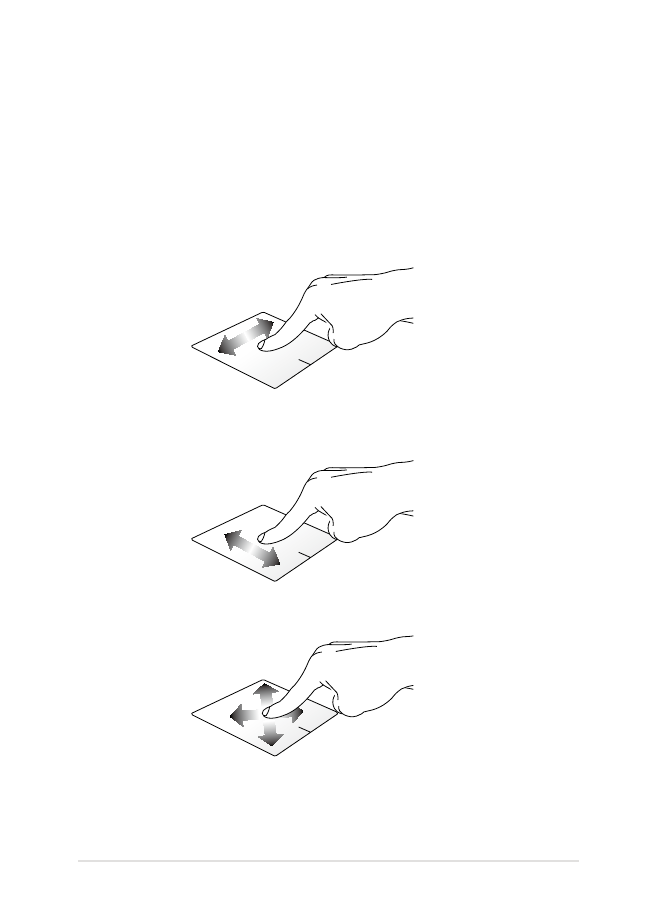
Using touchpad gestures
Moving the pointer
You can tap or click anywhere on the touchpad to activate its pointer,
then slide your finger on the touchpad to move the pointer onscreen.
Slide horizontally
Slide vertically
Slide diagonally
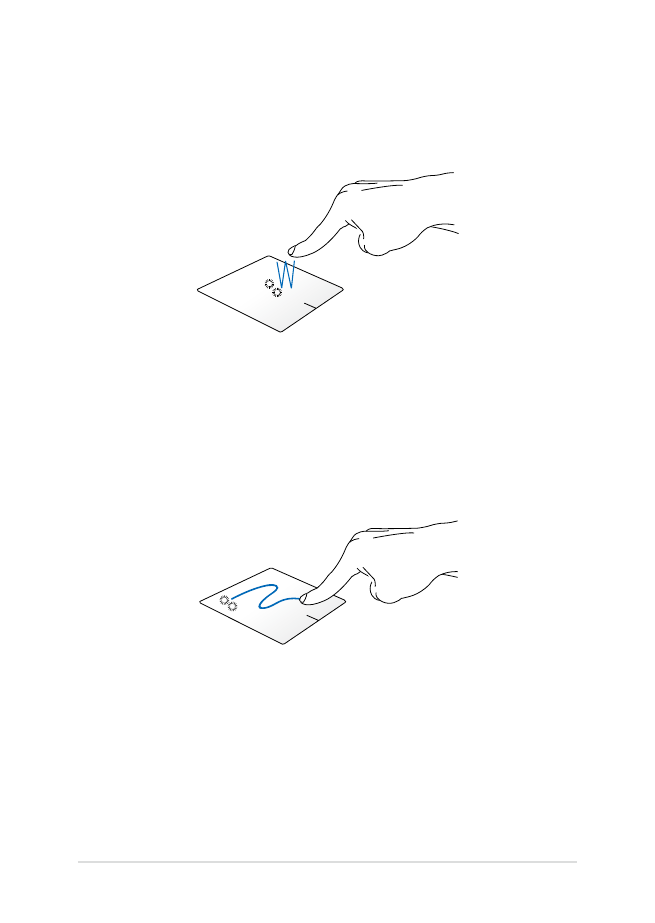
34
Notebook PC E-Manual
One-finger gestures
Tap/click, Double tap/click
•
In the Start screen, tap/click an app to launch it.
•
In Desktop mode, double tap/click an application to launch it.
Drag and drop
Double-tap/click an item, then slide the same finger without lifting it
off the touchpad. To drop the item to its new location, lift your finger
from the touchpad.
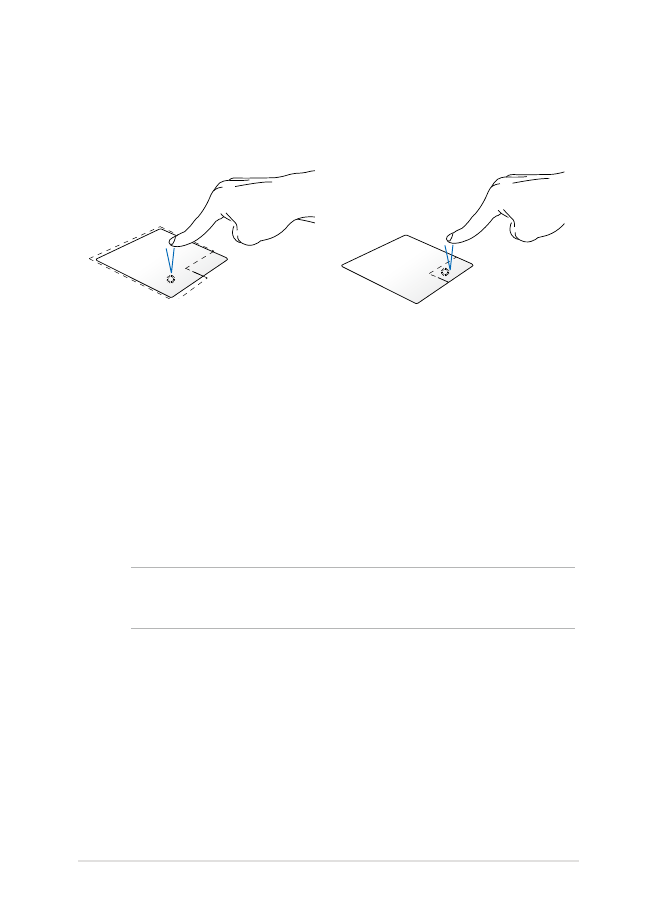
Notebook PC E-Manual
35
Left-click
Right-click
•
In the Start screen, click an
app to launch it.
•
In Desktop mode, double-
click an application to
launch it.
•
In the Start screen, click an
app to select it and launch
the settings bar. You can also
press this button to launch
the All Apps bar.
•
In Desktop mode, use this
button to open the right-
click menu.
NOTE: The areas inside the dotted line represent the locations of the left
mouse button and the right mouse button on the touchpad.
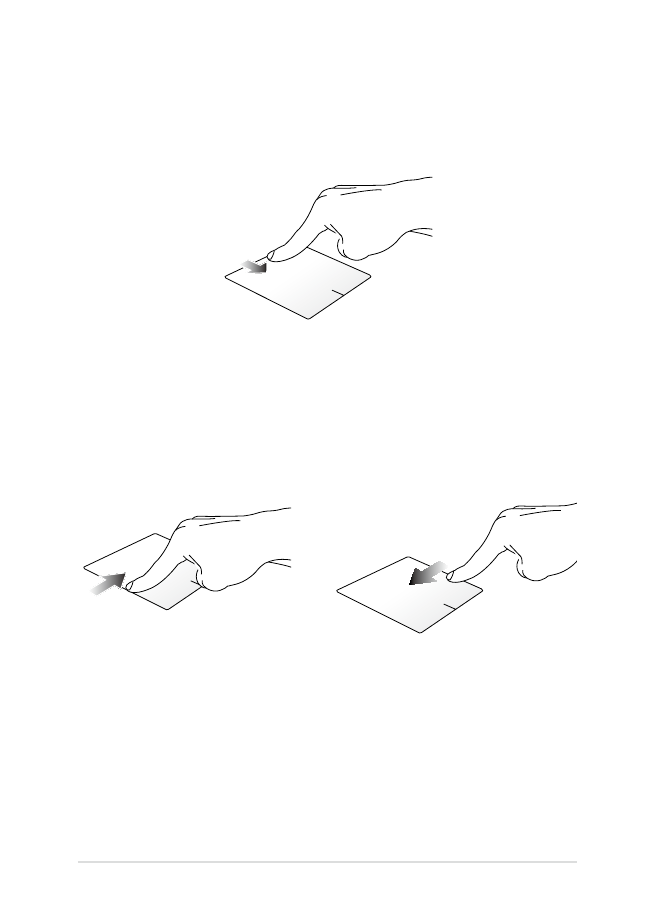
36
Notebook PC E-Manual
Top edge swipe
•
In the Start screen, swipe from the top edge to launch the All
Apps bar.
•
In a running app, swipe from the top edge to view its menu.
Left edge swipe
Right edge swipe
Swipe from the left edge to shuffle
your running apps.
Swipe the right edge to launch
the Charms bar.
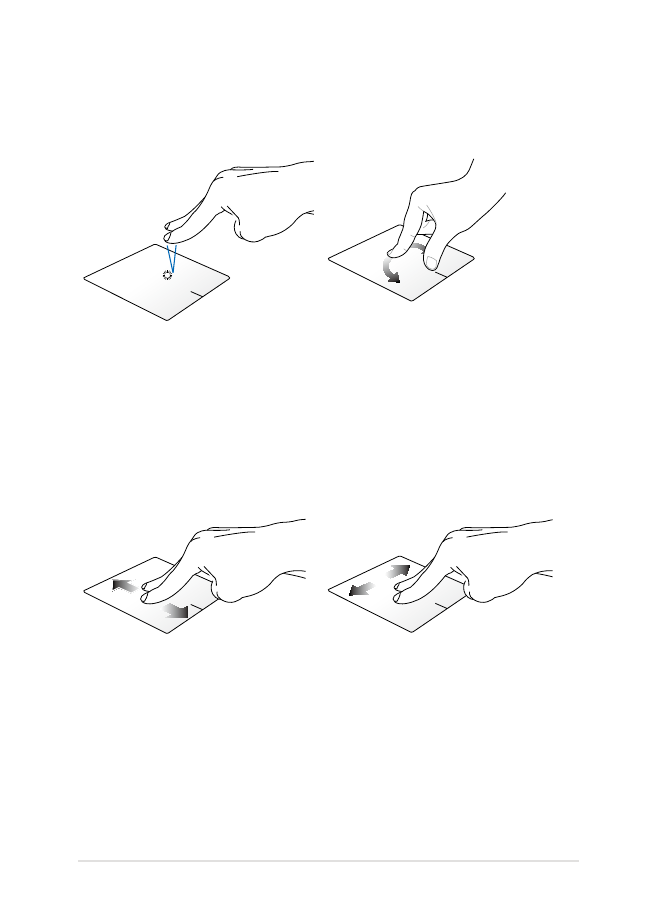
Notebook PC E-Manual
37
Two-finger gestures
Tap/click
Rotate
Tap/click two fingers on the
touchpad to simulate the right-
click function.
To rotate an image, place two
fingers on the touchpad then
turn one finger clockwise or
counterclockwise while the other
stays still.
Two-finger scroll (up/down)
Two-finger scroll (left/right)
Slide two fingers to scroll up or
down.
Slide two fingers to scroll left or
right.
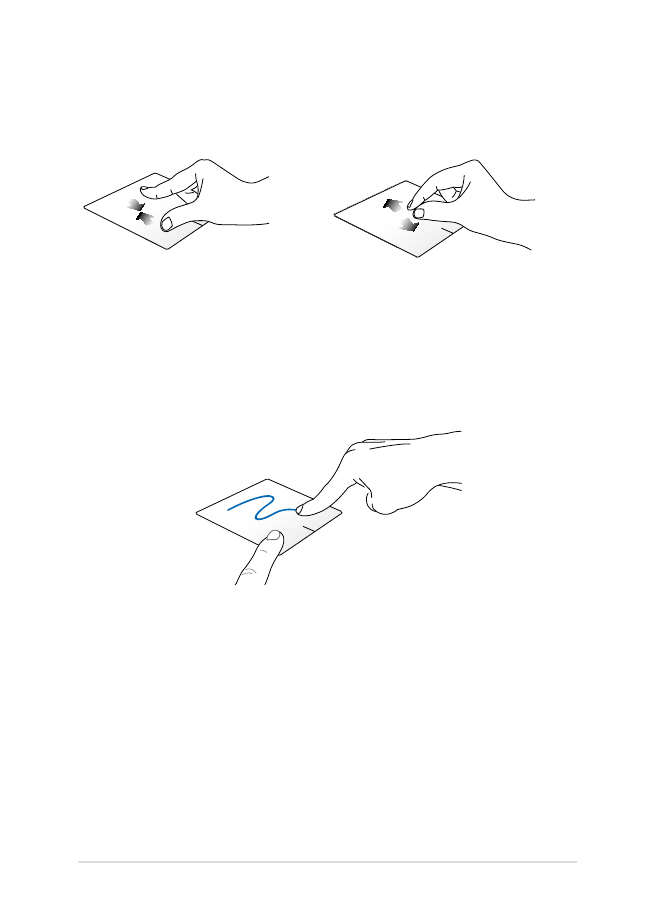
38
Notebook PC E-Manual
Zoom out
Zoom in
Bring together your two fingers on
the touchpad.
Spread apart your two fingers on
the touchpad.
Drag and drop
Select an item then press and hold the left button. Using your other
finger, slide down the touchpad to drag and drop the item to a new
location.
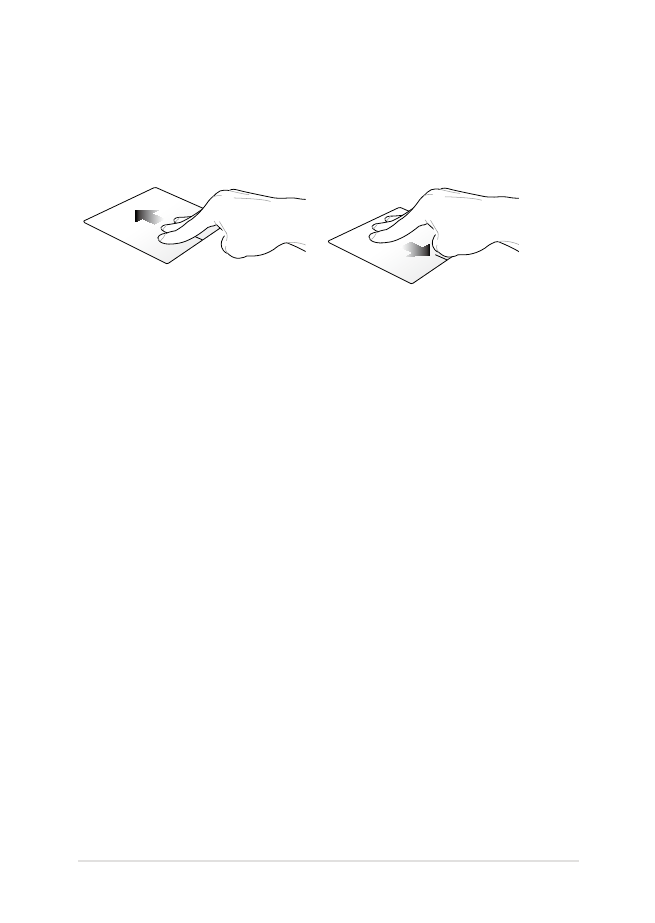
Notebook PC E-Manual
39
Three-finger gestures
Swipe up
Swipe down
Swipe three fingers upward to
show all running applications.
Swipe three fingers downward to
show the Desktop mode.
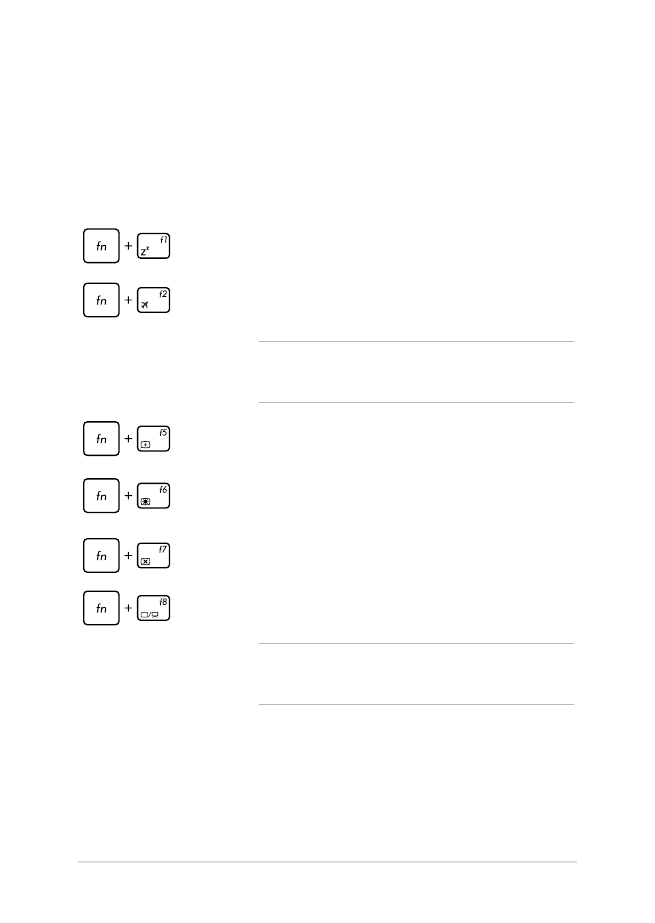
40
Notebook PC E-Manual
Function keys
The function keys on your Notebook PC’s keyboard can trigger the
following commands: